Importing your existing content into your ClassicPress website from WordPress, another content management system, blogging platform, or website builder can save you a lot of time and money. This can also be helpful when you’re rebuilding your website and want to reuse existing content. Whatever the case might be, ClassicPress allows you to import content.
You can find requirements for each importing tool in Importing Content (#29) guide. You will find the Import screen by going to Tools > Import.
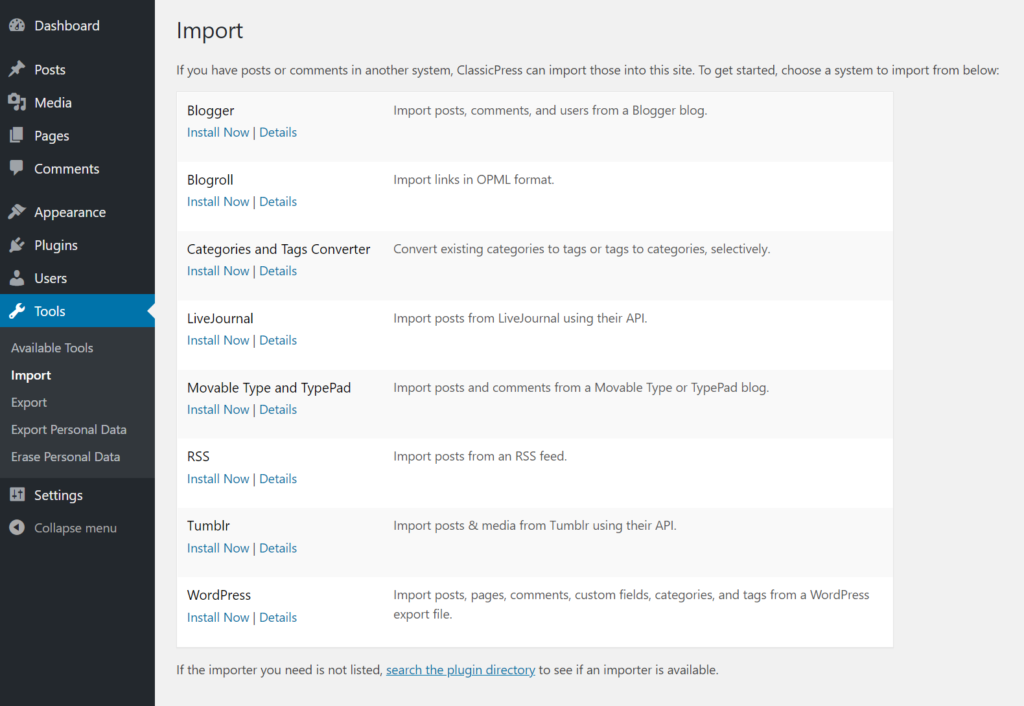
Tools Import Screen
At this time, there are eight import tools available. They are not bundled with the ClassicPress out of the box and must be installed before using it.
- Blogger
This import tool allows you to import posts, comments, and users from Google’s Blogger blog. - Blogroll
This import tool allows you to import links in OPML format. - Categories to Tags Converter
This import tool allows you to selectively convert existing categories to tags. - LiveJournal
This import tool allows you to import posts from a LiveJournal XML export file. - Movable Type and TypePad
This import tool allows you to import posts and comments from a Movable Type or Typepad blog. - RSS
This import tool allows you to import posts from an RSS feed. - Tumblr
This import tool allows you to import posts and media from Tumblr using API. - WordPress
This importer plugin is incompatible with ClassicPress. See the instructions below.
Do you want to migrate from WordPress to ClassicPress? You’ll need ClassicPress Migration Plugin, which is not included on the Import screen.
WordPress Importer Manual InstallationLink to this section
The latest version of the WordPress Importer plugin is no longer compatible with ClassicPress. If you try to install it, it will fail.
The good news is, we are working on forking the WordPress Importer plugin into the ClassicPress Importer plugin. It will be available in the new directory soon.
In the meantime, if you need to import WXR file you can install WordPress Importer v0.7 manually:
- Download WordPress Importer v0.7
- Go to Plugins > Upload
- Activate the plugin
- Go to Tools > Import
- Under WordPress, click on Run Importer to begin the process.
If you run into any issues, don’t hesitate to post in the support forum to get help.
